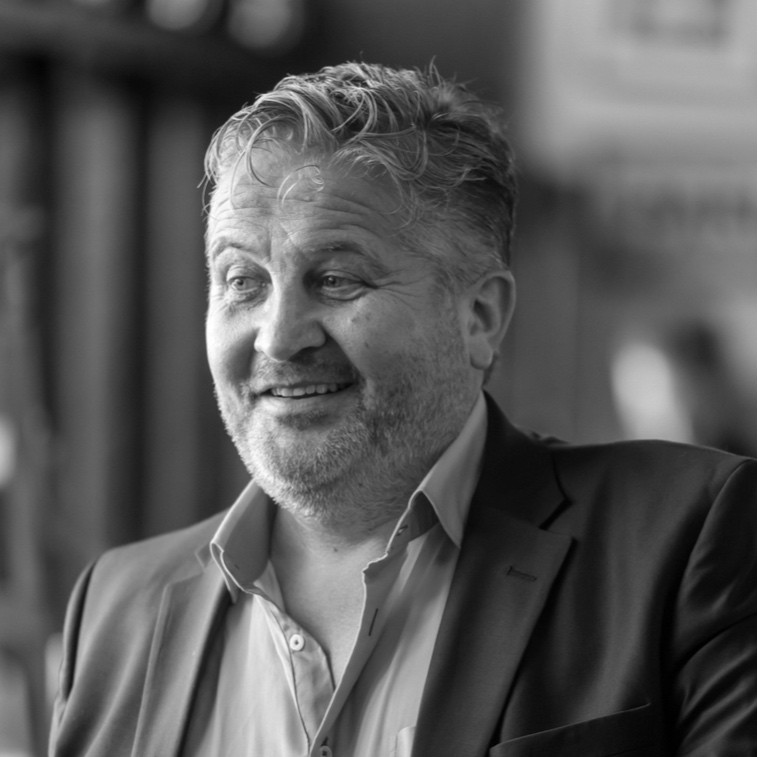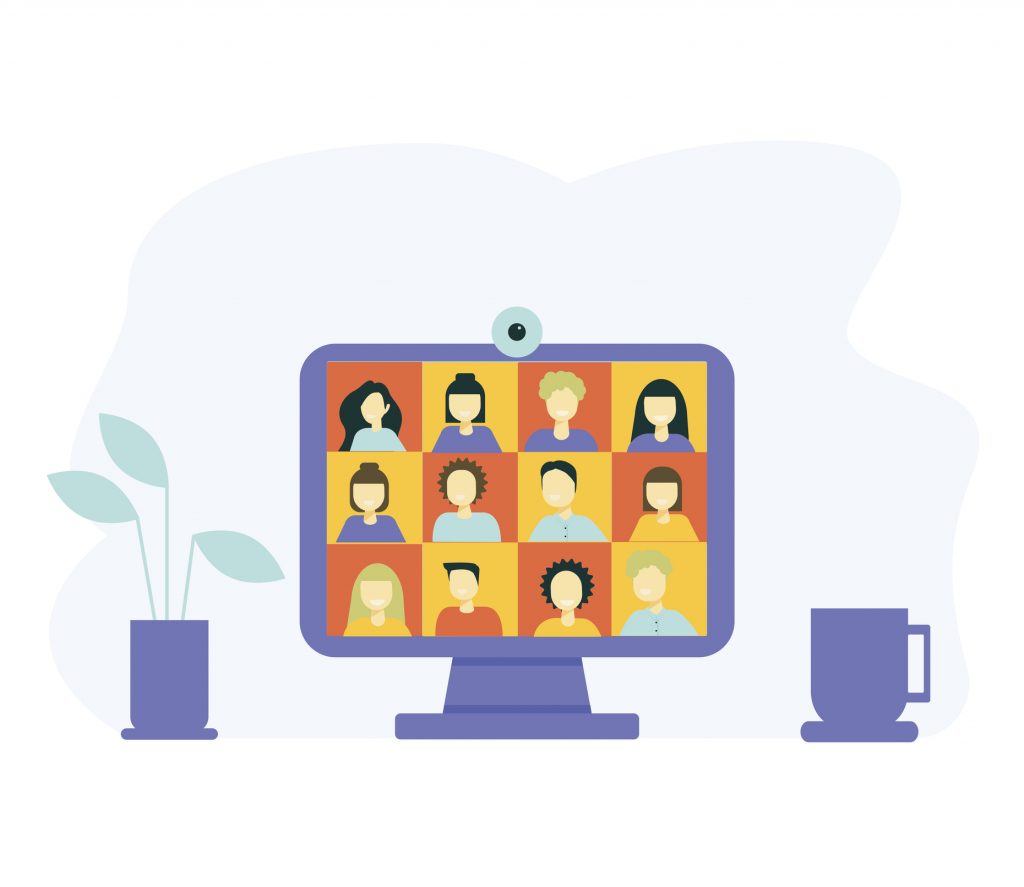
How to Hold a Virtual Town or Parish Council Meeting
Following the Government's latest guidelines, stay at home restrictions are still in place and the UK is being encouraged to work remotely as much as possible. Thankfully we live in a world where we can stay connected whilst also staying safe, however, it is also important to ensure that normal duties and obligations can continue as much as possible.
As of 4th April 2020 the Government has temporarily removed the requirement for local authorities to hold meetings in person, allowing instead for regular meetings to be held remotely. You can view the guidelines from the NALC here.
We know this is easier said than done and so we have written a guide with tips and tricks on how to get started with hosting your own online meetings with councillors and other members of staff alike.
Preparation
It may be the first time that some or all of your attendees have been part of a video meeting therefore it is important to be patient and prepared to ensure the meeting runs as smoothly as possible. With just a few tweaks your online meeting will be able to run much the same as it would in person.
Choosing where to host your meeting
There are many different video platforms both free and paid for which can be used to host your meeting, within this guide we will be focusing on using Zoom. We’ve chosen Zoom as we believe it to be both user friendly and the most efficient for the purpose at hand. And because it’s what we’ve been using here at Scribe!
So what is Zoom? Zoom is a simple easy to use cloud based video conferencing tool. It allows participants to join online meetings via a video and audio link, you can check out our guide to get started: “How to create remote virtual video meetings with Zoom for Parish and Town Councils”.
It’s worth watching the guide to get an idea of how you’ll create the account and initially get up and running with Zoom. The team here at Scribe have been using Zoom throughout the pandemic and have found it to be easy to use as it allows us to link up from home and chat each day much as we would normally do in the office.
Zoom also allows you to record your online meeting meaning that all discussions can be either made available for public viewing (if you don't want members of the public present at the actual meeting) and it's a great way to look back and record times/points of agreement or disagreement on decisions or votes made.
Scheduling your meeting
You can schedule the meeting directly from the Zoom app on your computer/device or by logging into your Zoom account (the above article covers how to create an account if you don’t already have one) on their website. Here you can give your meeting a name and schedule the start time and finish time, if you already have a scheduled date for your meetings then providing everyone can still make that date you don’t even need to disrupt your calendar or delay normal proceedings. You can also personalise the settings turning different features on and off; such as allowing participants to join with video (camera access) and/or audio (microphone access). If hosting the meeting you can even arrange to put your participants in a virtual waiting room prior to the meeting so that everybody joins at the same time. You’ll be notified of members' arrival once they are loaded into the waiting room and they’ll only be allowed “in” the meeting room once you allow them.
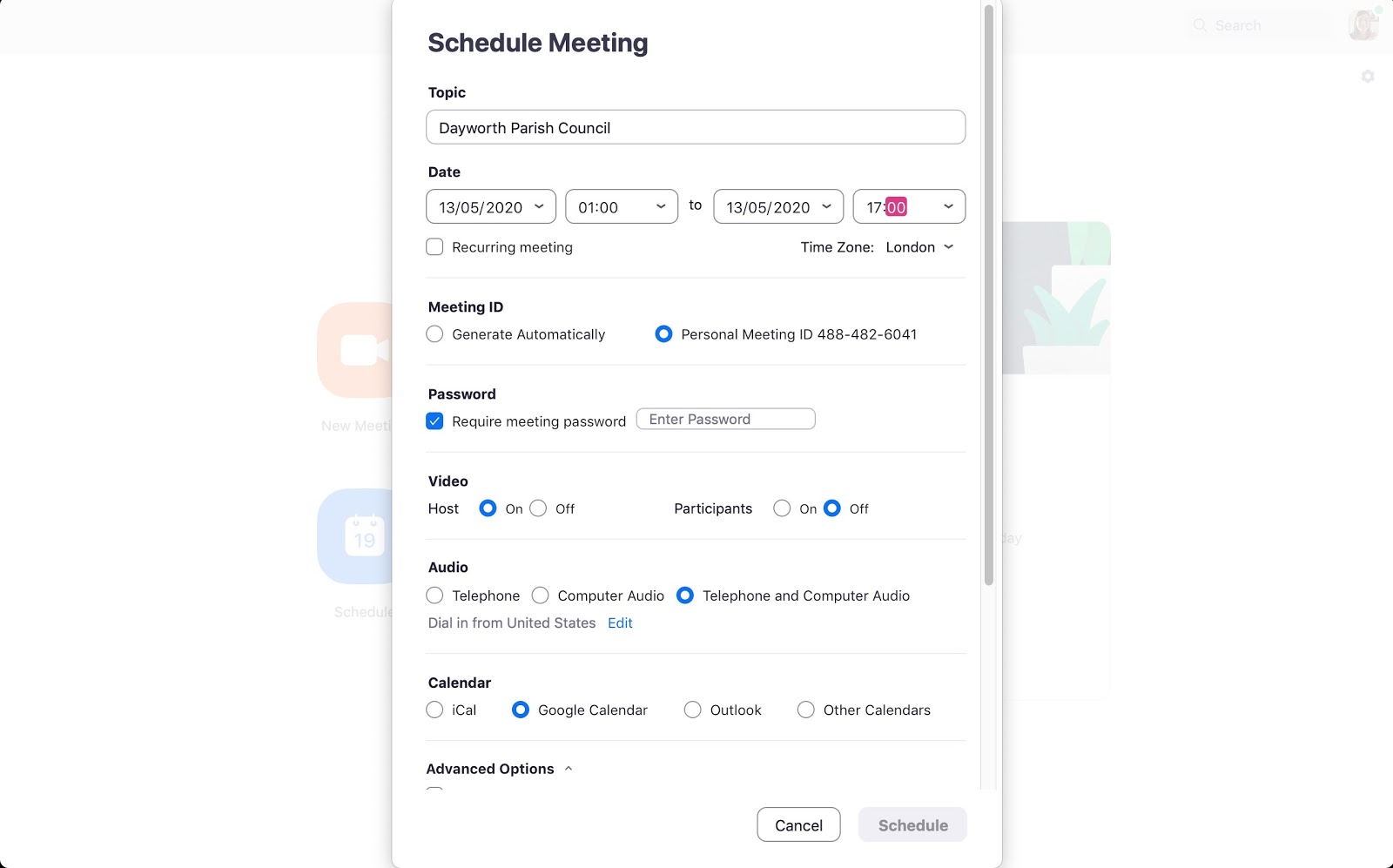
Once your meeting is scheduled you can send a meeting invite to your councillors who will be your participants via email either from the scheduling screen or under ‘meetings’ within the Zoom dashboard. If your meeting is open to the public to attend you can include the invite link on your website and/or social media so that they too can join your meeting remotely from home. If you only wanted to have part of your meeting open to the public you could schedule a slightly later start time for them to join. Like the original participants (Councillors) they too would be held in a virtual meeting room until such time you permit them to join the online meeting and allow them in. It’s like a holding pen until you’re ready for them to join that particular part of the meeting which has been agreed to be shared/ broadcast to the public.
If you have any documents i.e reports which need to be shared with the participants/Councillors you can include these with your meeting invite, we find Google Docs a really good way to share these and it also allows multiple users to edit the same document at the same time. Of course you can always email these before a meeting too should you not want/require others to edit.
Practice makes perfect
It's a great idea to hold a practice meeting ahead of your scheduled meeting. This will reduce the chances of your Council meeting being delayed and it will allow the meeting host (usually the Clerk) and the attendees to become familiar with the video platform and the different settings available.
Ahead of the meeting it’s a good idea to make a decision on the meeting etiquette and outline this clearly to all participants. As it’s likely to be new territory for people having a meeting in this way, plus a different way of voting on listed agenda matters; we recommend considering the below to ensure your meeting runs as smoothly as possible.
- Participants must mute themselves when they are not speaking- this will prevent any background noises interfering with the meeting. (When participants are muted they can temporarily unmute themselves by holding the spacebar.)
- When a participant would like to speak they indicate via the video function by say raising their hand or using the chat feature to say “I’d like to comment”, this will prevent people talking over one another.
- Make a decision on how to vote on topics within the agenda, there are a number of ways this is possible.
- Use the ‘chat’ feature of Zoom, members can state their vote and it will be documented for all to see
- Perform a role-call of the members asking to state their vote
- Allocate hand signals for ‘for’ and ‘against’ (thumbs up and thumbs down)
- Create a Google Doc where all members can add their vote
(It is a good idea to confirm the votes back to the participants to ensure they have been noted correctly.)
- If members of the public will be attending, discuss how they will be able to interact with the meeting. As the host you can control how participants can join. They can participate in the meeting with video and audio off and this is controlled by the host and can be turned on or off at different parts during the meeting. Alternatively the ‘chat’ feature can be used during the meeting or you can ask that questions are submitted in advance. If part of the meeting will involve discussing confidential information which members of the public should not be part of, we suggest either asking the public to leave the meeting whilst these are discussed, once they have left you can ‘lock’ the meeting under the participants tab. Alternatively you can host a second meeting exclusively for your council members.
- Allocate a moderator for the meeting, the moderator’s role will be counting votes, taking minutes, and assisting the chair in controlling who is in the meeting and who is speaking. The Clerk is usually the moderator.
Starting your meeting
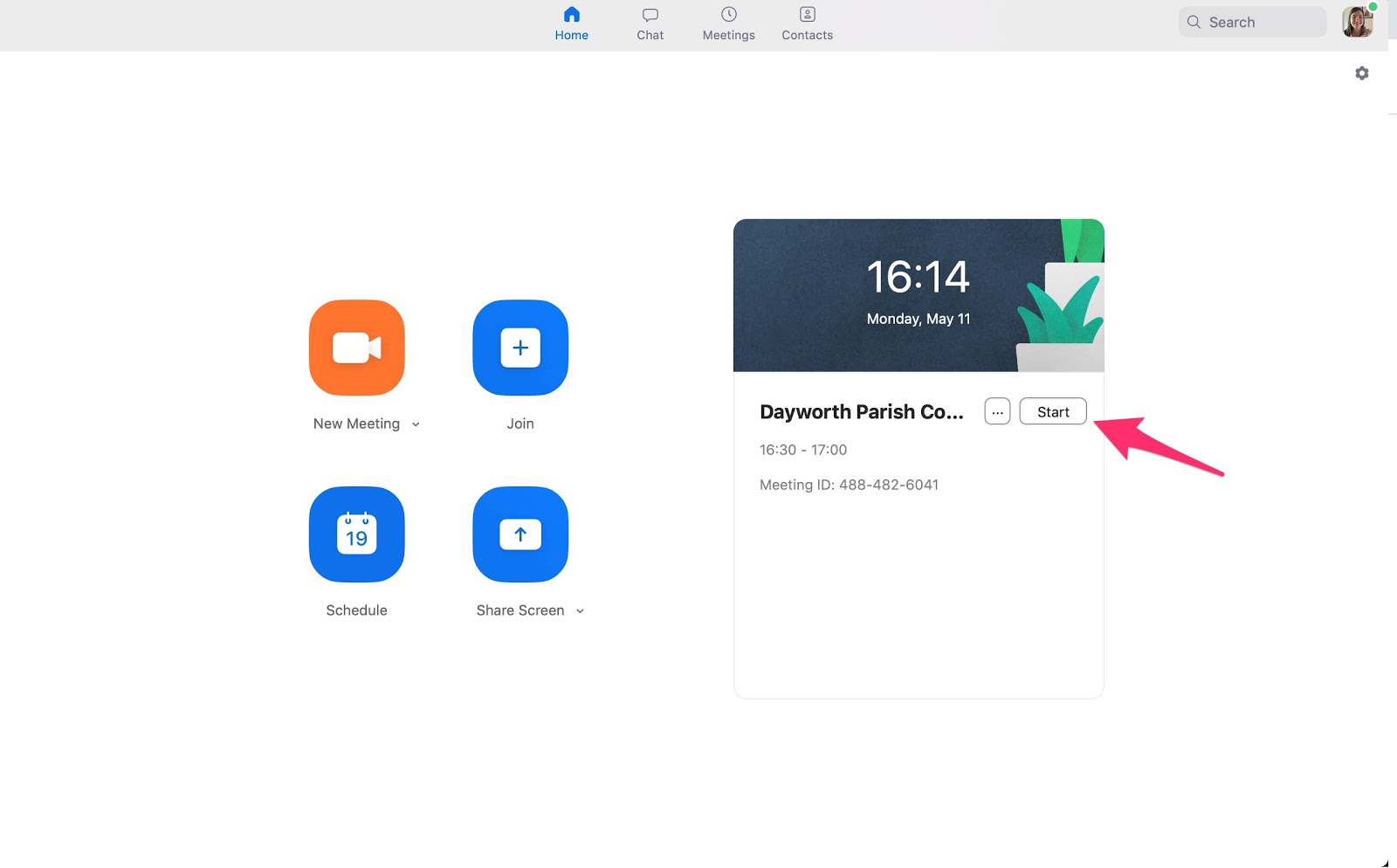
As the host we recommend joining the meeting 10-15 minutes early to allow yourself sufficient time to choose the correct settings etc before the other participants join. A few settings you may want to review are listed below :
- Once the meeting window opens if you select ‘participants’ from the toolbar at the bottom of the screen, a new window opens. You should then choose ‘more’ at the bottom right. You can then tick or untick the settings you wish to apply to people being able to join with or without sound. If for example you didn't want public participants to be able to actually speak but just observe, this could be prohibited by unticking "allow participants to unmute themselves”.
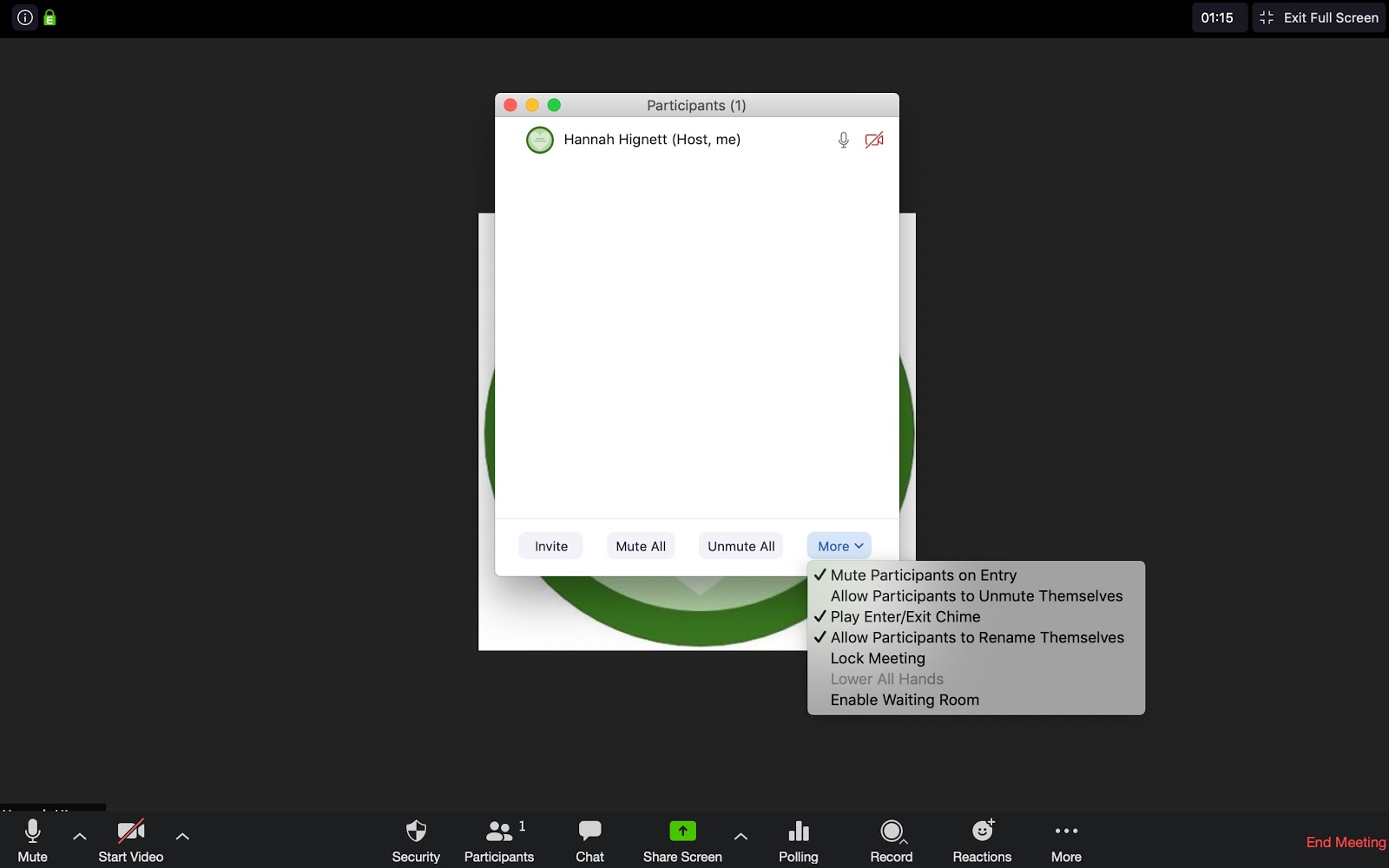
- Record - Zoom provides the option to record your meeting. You can then refer back to the meeting if needed, alongside this if anybody is unable to attend the meeting they can watch the recording at a later date. You can choose for the meeting to be saved onto your Zoom account or directly onto your computer.

How to leave the meeting
Participants can leave the meeting at any point by selecting ‘leave meeting’ at the bottom right hand corner of the Zoom screen.
When the meeting has finished the host can end the meeting by selecting ‘End Meeting’. This would automatically end the meeting for all participants.
And that’s it! Hosting your online Council meeting is easier than you think and as mentioned above, practice makes perfect. It can be really daunting for people who are using this type of platform or software for the first time so having patience and using ours (or other) online guides to circulate with members ahead of time can help everyone to feel as prepared as they can be. These are unprecedented times and everyone is facing new and more diverse ways of working, hopefully it will help us to adapt and be more flexible with work in the future.
Psst... Have you heard about the Local Council Clerks' Community group on Facebook for Clerk’s and RFO’s? With nearly 600 members and constantly growing it’s a great place for tricks, tips and support and all things Local Council! Come and join today here!