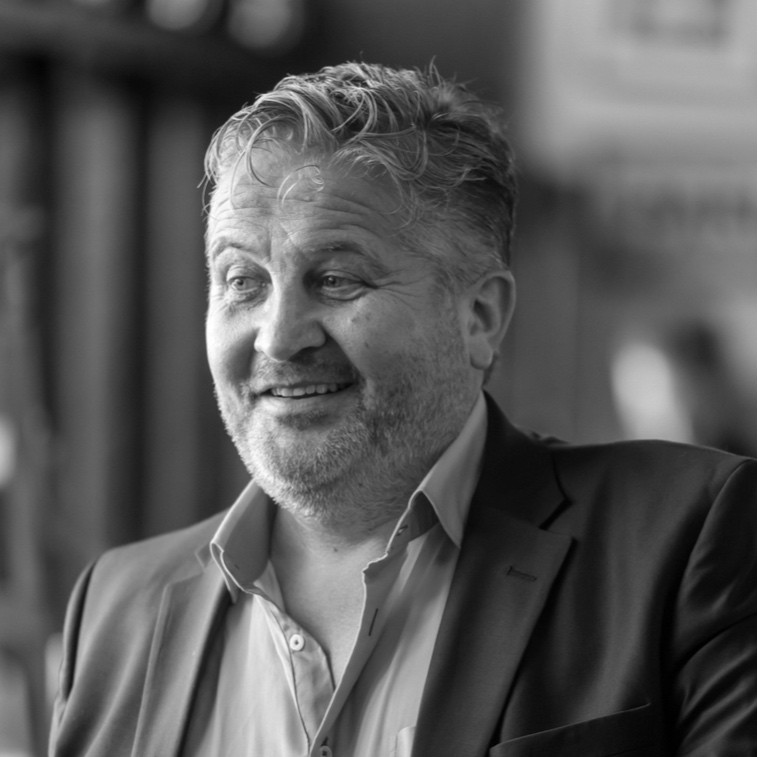We have been listening to your feedback and been really busy behind the scenes at Scribe making lots of improvements to receipts and payments. This is a small but big update, as the pages for managing transactions have only had minor tweaks over the last year.
😮 Spoiler alert! Receipts and payment transactions have a new layout and now support multiple cost codes and VAT types.
We hope that you love the new look and functions but as always we appreciate it can take a little while to get used to the changes so here is a summary of the improvements we have made.
Read on or watch our quick tutorial below!
Brand new page layout for receipts and payment screens
First up, you will notice that the layout of the record editing pages for receipts and payments has had a facelift. It now has 4 distinct sections.
- Basic Details
- Related Records
- Payment Details
- Additional Details
See below.
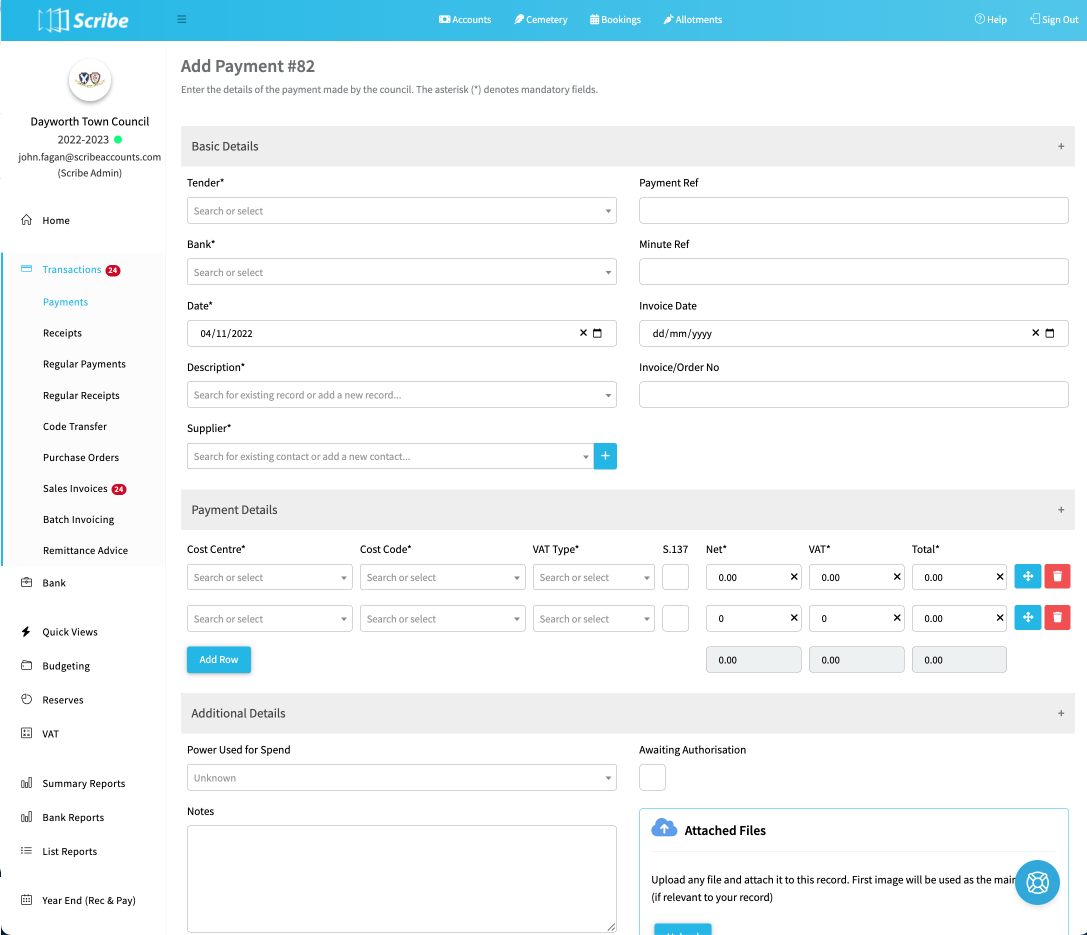
The new layout includes:
- Tender Type - added additional options of Standing Order, Direct Debit and Card:
- Mandatory fields - Added an asterisk (*) to denote which fields are mandatory
- Dropdown menus - options are now searchable. If there are no matching results its easy to create a new option without leaving the screen (supplier, customers, descriptions, cost codes)
- Payment details - Added a new section for transaction details (read next section “Transactions with multiple transaction rows”)
- Related Records - all related records, such as invoices, purchase orders, and other transactions listed in its own section
- Readability - higher contrast of text labels makes for easier reading
- Consistency - the same layout applies to Receipts, Payments, Invoices and Purchase Orders
Transactions now support multiple transaction rows
Payment and receipt transactions now allow you to record funds against multiple codes and VAT types. This means the split record function is no longer required. This makes it much easier to keep track of transactions with multiple codes and VAT types, which in turn makes bank reconciliations much simpler.

When you return to the transaction edit screen, you will see a new menu with further options, which is the same menu on the transaction list.
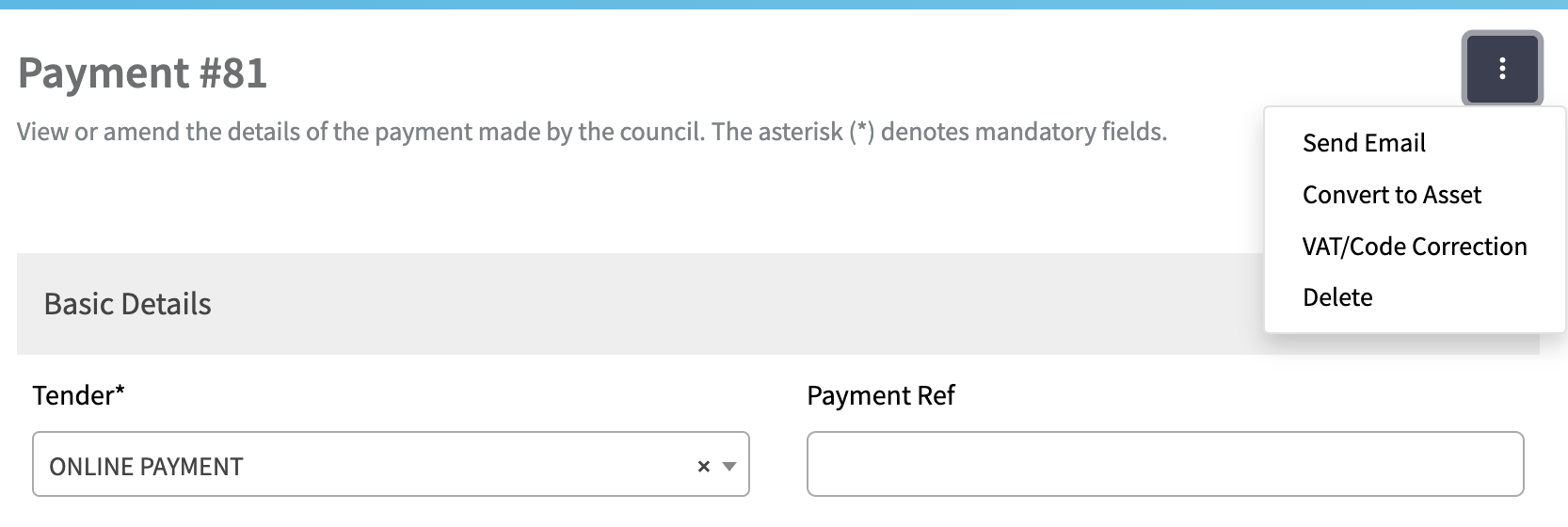
Now that we have multiple rows to transactions, we also needed to change the list view.
List view with new view toggle and buttons
When viewing the list view of payments and receipts we had added an additional Detailed View. Clicking this toggle will show the details of the transactions per individual line (this may be useful if multiple lines have been added against transactions) including the individual cost code and VAT type (if selected in the Columns options). The view you selected will be remembered when you return to the screen.

You may also notice that we made some changes to the buttons.
- “Share” button renamed to “Actions”
- “Save” button moved to a menu option on Actions button, called “Save list view”
- “Clear list settings” enables you to reset the list view columns and filtersto the original default set.
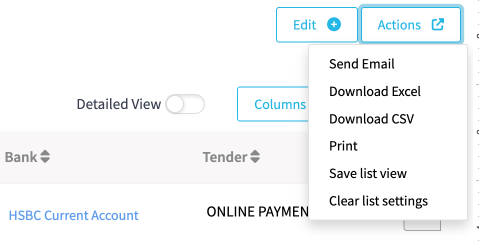
Power Used for Spend
We have had a few clerks request this feature, you can now assign your payments to the powers you used to spend based on the Goverments Powers and Duties of Local Councils.
Under Additional Details (Payments only) added a new option ‘Power Used for Spend’ so the relevant power be selected against the payment.
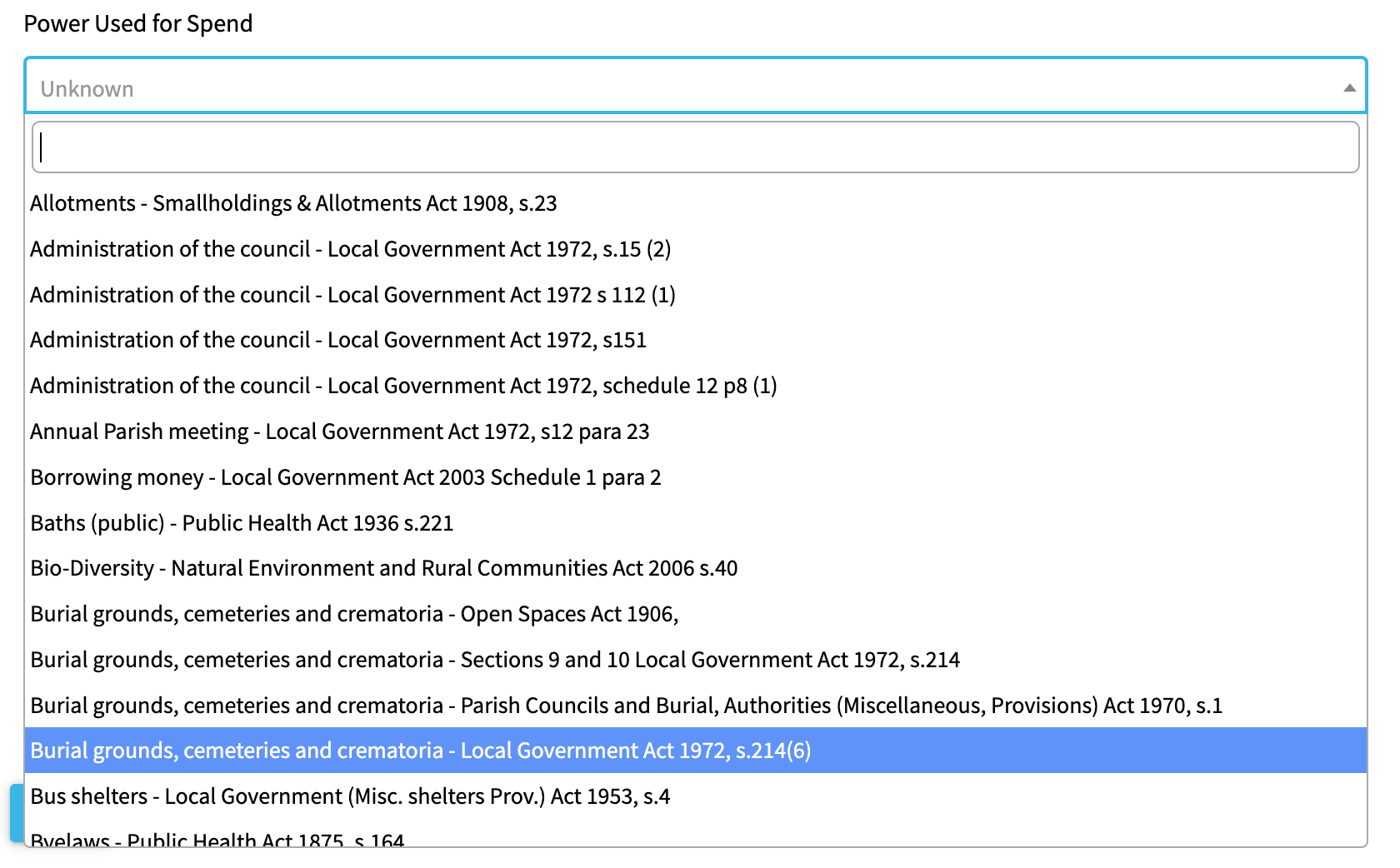
Improved Convert Invoice or Purchase Order to Receipt / Payment
We have improved the screen displayed when converting sales invoices to receipts or purchase orders to payments. It is now possible to select which lines to convert and once selected one transaction will be created (regardless of differing codes or VAT types allocated to those lines as this is now supported - see Transaction Entry Screen section above).
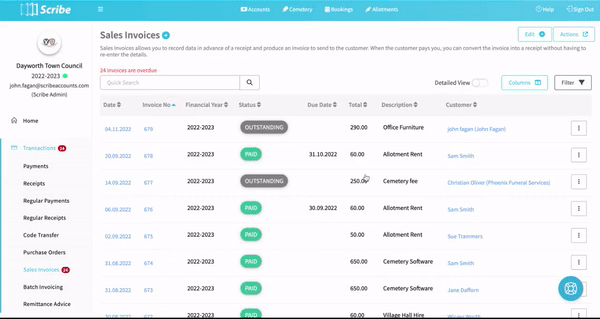
Reports with both Receipts & Payments transactions
There have been a few changes to reports in line with the improvements listed above and also following feedback from users:
Both the Detailed Cost Centre (under Summary Reports) and the Transactions Report (under List Reports) can now be run for both receipts and payments rather than one or the other. Just select ‘Both’ in the report drop-down menu.

Additional changes.
- Transactions with multiple lines entered will show as the individual lines on relevant reports where the code is reported. E.g. a transaction with two lines coded to different codes will appear on the Detailed Cost Centre report twice under the relevant codes with the amount attributed to that line.
- The Transactions Report (under List Reports) has an additional option to ‘Show Subtotal’ (click into the Advanced filter options to select). This will show the total of the transactions listed and should be selected when multiple lines have been entered against transactions as these will show as separate lines on the report.
We hope you like these changes, and see you in a few weeks for the next update!


.png)